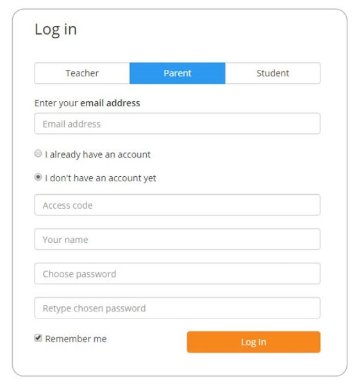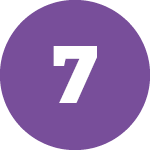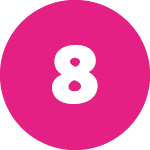Behaviour & Attitudes
Make the students getting it right, famous.
Tracking Achievements and Behaviour Using Class Charts
Class Charts is an online system which teachers use to track achievement and behaviour throughout the school day. We believe in working closely with parents and one of the key benefits of using Class Charts is that we are able to securely share your child(s) achievement and behaviour report with you and so keep you up to date in real-time.
Class Charts is used to share information with parents about:
- Achievement Points
- Behaviour Points
- Scheduled detentions
If you have any queries regarding achievements, behaviour and detentions on Class Charts please email your child’s form tutor in the first instance.
What is Class Charts for Parents?
Parents can use Class Charts to keep track of your child’s achievements and access behaviour reports and track scheduled detentions.
If you have more than one child at the school you can use the same parent account to view achievement data for all your children.
Class Charts for parents can be accessed via a website, or iOS and Android apps.
You can access the parent website and links to the parent apps via the link below.
Creating a Class Charts for Parents Account
You should have received a Parent Code from school, which will look similar to the example code shown below.

This code is used to set up your parent account. If you haven’t recieved your parent code from the school, please contact us using the details below.
Tel: 01484 452100
Email: office@nhtschool.co.uk
Sign up to ClassCharts using the App
If you click the ‘Sign Up’ tab within the app you will be presented with an account creation form. Simply fill in the form and enter your Parent Code in the Access Code field. Clicking ‘Sign Up’ will log you into the account.
Please note: Your Access Code is not the same as your password, the Access Code is only need for the initial sign up.
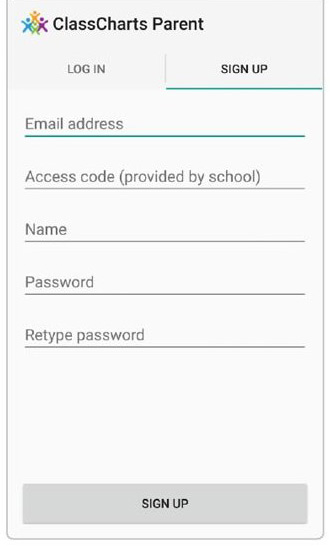
Sign up to ClassCharts using the Website
To create an account via the website, select the ‘I don’t have an account yet’ option. This will bring up additional form options. Simply fill in the form and enter your parent code in the “Access Code” field.
Please note: Your Access Code is not the same as your password. The Access Code is only needed for the initial sign up.